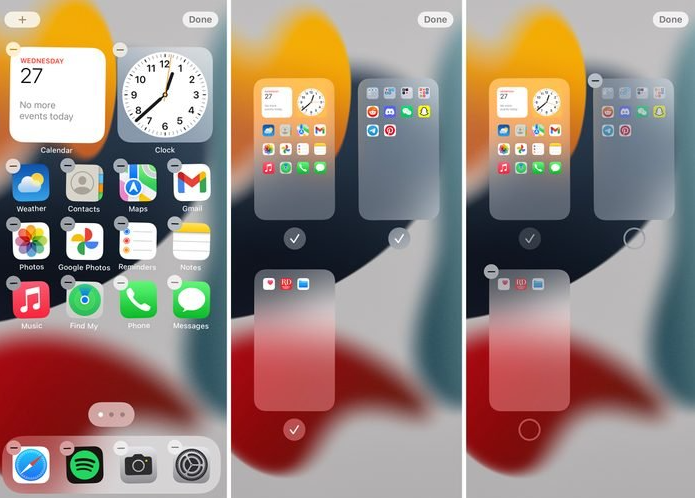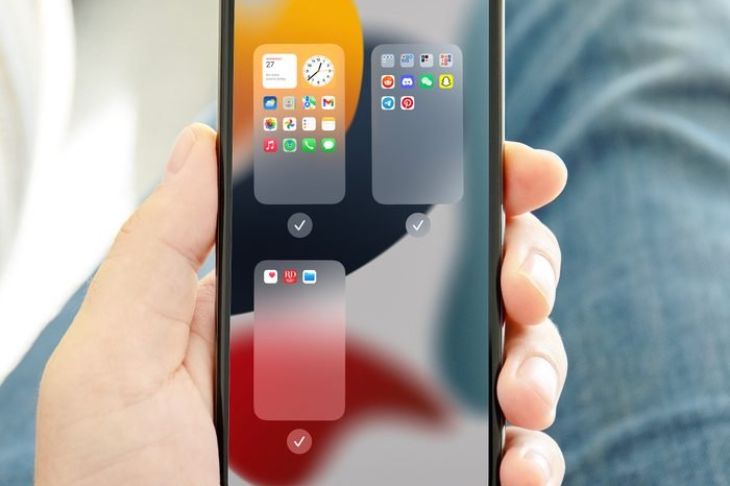
There is nothing more frustrating than having a cluttered and disorganized home screen on your iPhone. You can use a helpful feature of iOS that hides apps from view without permanently deleting them if you want to organize your home screen or even hide a few embarrassing apps that you don't want people to see.
This feature allows you to hide apps without permanently deleting them. You will find that knowing how to hide apps on an iPhone is one of the most useful iPhone tricks, as it will make your life much simpler.
How To Hide Apps On iPhone
The process for how to hide apps on an iPhone is straightforward, and it does not matter if you are trying to conceal a dating app or a game that you have outgrown the ability to play. Follow the instructions below to remove apps from your home screen without having to delete or uninstall them first.
1. To begin, make a folder by first tapping and holding down on an application before dragging it on top of another application. You will be able to launch the application as soon as you confirm that the folder has been made. You are free to put in the folder any number of applications that you like. After you create the folder, your phone will give it a name of its own accord; however, you have the option of changing the name by clicking on the text that appears above the folder.
2. Now, use the folder that you just made to conceal the app by dragging it into it using the mouse. You will now be able to drag the app into the new folder by tapping and holding it, just as you did in the previous step to create the folder.
3. If you want to conceal more than one app, drag any additional apps that you want to conceal into the folder.
4. Once the folder is open, tap and hold the app that you want to hide, and then release it. Keep your finger on it as you drag it to the right side of the folder while the folder is still open. Your application will be moved to the newly created page of the folder when it is finished being updated. If you let go of the app, it will remain on the second page of the folder as long as you do so.
5. Repeat step 4 for each of the applications that you wish to conceal. As you add more pages to your folder, you'll notice that a number of dots start to populate the area at the bottom of the screen. These dots represent the number of pages that are contained within your folder, and you can navigate between them by swiping to the right or left.
6. After that, when you go back to your home screen, you will only be able to see the applications that are on the first page of the folder.